Come ottimizzare la riunione in linea in modo migliore su Windows
Come avrai sentito, ezTalks è orientato al cliente e mira a fornire soluzioni di videoconferenza su misura e servizi completi per i clienti. Ma solo sapere come ospitare riunioni online ezTalks non è sufficiente, di conseguenza, sto per spiegare diverse impostazioni utili di ezTalks che aiutano a sintonizzare meglio la tua videoconferenza in 3 parti.
Prima di tutto, accedi a ezTalks e vai allinterfaccia principale della sala riunioni. Dai unocchiata alla barra laterale a sinistra, troverai le sezioni Partecipanti, Chat della riunione e Registrazione 3 come nellimmagine qui sotto.
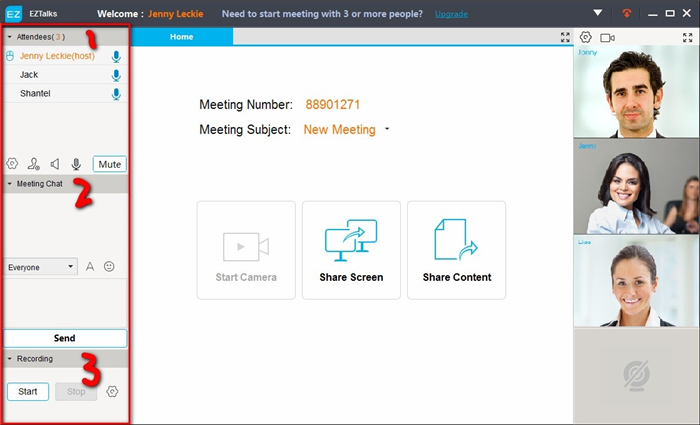
Parte 1: gestione dei partecipanti
◆ Sposta il mouse sul nome del partecipante e otterrai le seguenti 3 impostazioni.
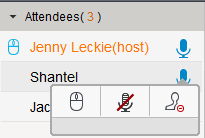
-- makes the attendee presenter.
makes the attendee presenter.
-- cancels the attendee’s speaking right.
cancels the attendee’s speaking right.
-- kicks out the attendee from the meeting.
kicks out the attendee from the meeting.
◆ Meeting Control: Click icon and you’ll get another 3 settings.
icon and you’ll get another 3 settings.
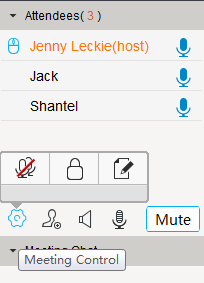
--Mute All. Click would mute the whole virtual meeting room. In that case, all attendees hear nothing.
would mute the whole virtual meeting room. In that case, all attendees hear nothing.
--Lock Meeting. Click would lock the meeting which guarantees the meeting won’t be disturbed and ensures the security of the meeting information. And you’ll get a notification as below if someone tries to join the meeting in progress.
would lock the meeting which guarantees the meeting won’t be disturbed and ensures the security of the meeting information. And you’ll get a notification as below if someone tries to join the meeting in progress.
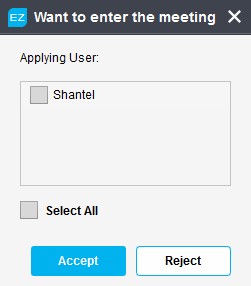
You can Accept or Reject depending on your needs and click will unlock the meeting. In short, this setting makes it hard for people to freely join the meeting in progress.
will unlock the meeting. In short, this setting makes it hard for people to freely join the meeting in progress.
--Allow Whiteboard Mark. Click allows all attendees to annotate on the whiteboard which is privileged to the host only.
allows all attendees to annotate on the whiteboard which is privileged to the host only.
◆ Invite Attendees: Click icon to invite attendees while the online meeting is on.
icon to invite attendees while the online meeting is on.
Quindi verrà visualizzata una finestra popup che ti consentirà di inviare rapidamente e-mail di invito ai tuoi amici (se hai gestito ezTalks contatti prima).
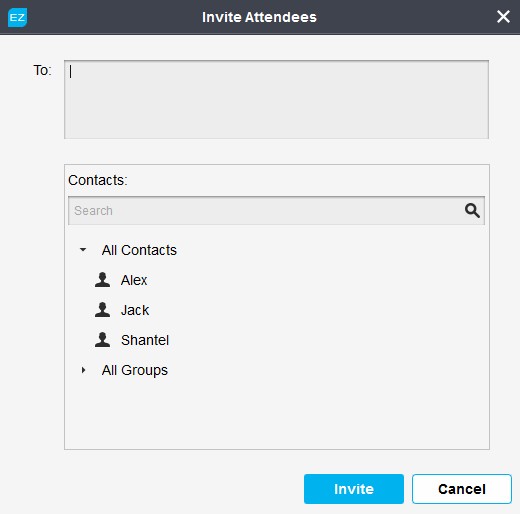
◆ Volume Control: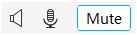 These 3 icons are used to alter the virtual meeting room to the best effect.
These 3 icons are used to alter the virtual meeting room to the best effect.
-- allows you to mute or adjust the volume of your headphone/loudspeaker.
allows you to mute or adjust the volume of your headphone/loudspeaker.
-- allows you to mute or adjust the volume of your microphone.
allows you to mute or adjust the volume of your microphone.
-- cancels your speaking right that other attendees can’t hear you but they can still hear each other.
cancels your speaking right that other attendees can’t hear you but they can still hear each other.
Parte 2: chat per riunioni in tempo reale
Nella sezione puoi inviare messaggi istantanei ad altri partecipanti. Fai clic sullicona a discesa per scegliere di inviare messaggi in tempo reale a Tutti o a un partecipante specifico.
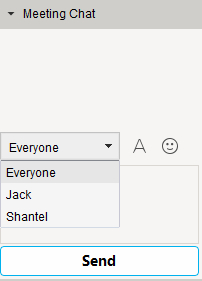
Inoltre, puoi impostare il carattere sul tuo stile e inviare emozioni interessanti anche agli altri partecipanti.
Parte 3: registrazione della riunione
Questa sezione consente di registrare una riunione online solo in audio o sia audio che video per uso futuro. Puoi controllare come registrare una riunione online per maggiori dettagli.
